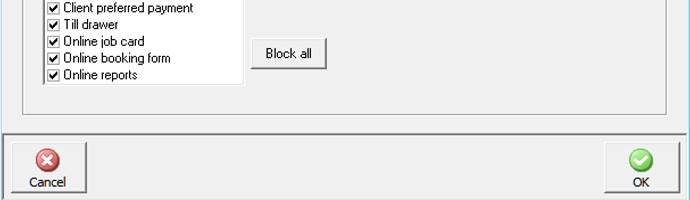
Overview: For users storing data remotely Automation allows the use of a digital job card that can be accessed from ant mobile device via a web browser. The form is intuitive enough to check whether a record already exists by warning the user. The digital form is designed to be given to the client to complete the basic details, vehicle information can be finalised by the service adviser and submitted to the core database.
For a site to use the online booking form they must be storing their data on the Microbase server and running version 3.5.9 client or later. It is essential that you give your user permissions to access the online booking form from settings / database settings / manage users. To gain access securely you must have users listed flagged for access to the online booking form, the option exists at the bottom of the user profile display.
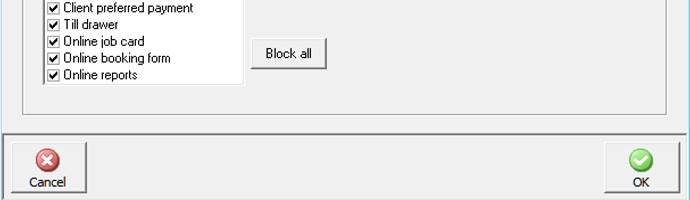
There is no need for manage users to be selected as long as users exist with the online accesses flagged to true they will be able to login to the various forms using their individual password.
Accessing, Online Booking Form: The access point is: http://www.microbase.com.au/booking
You will see the familiar login screen, select your site, user and password to open the form.
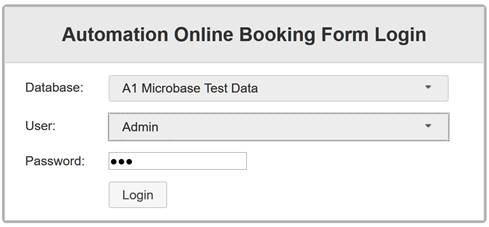
On gaining access you will see a form that emulates the paper booking form that you have used previously, most fields are free typing with others accessing your database to make data entry much easier.
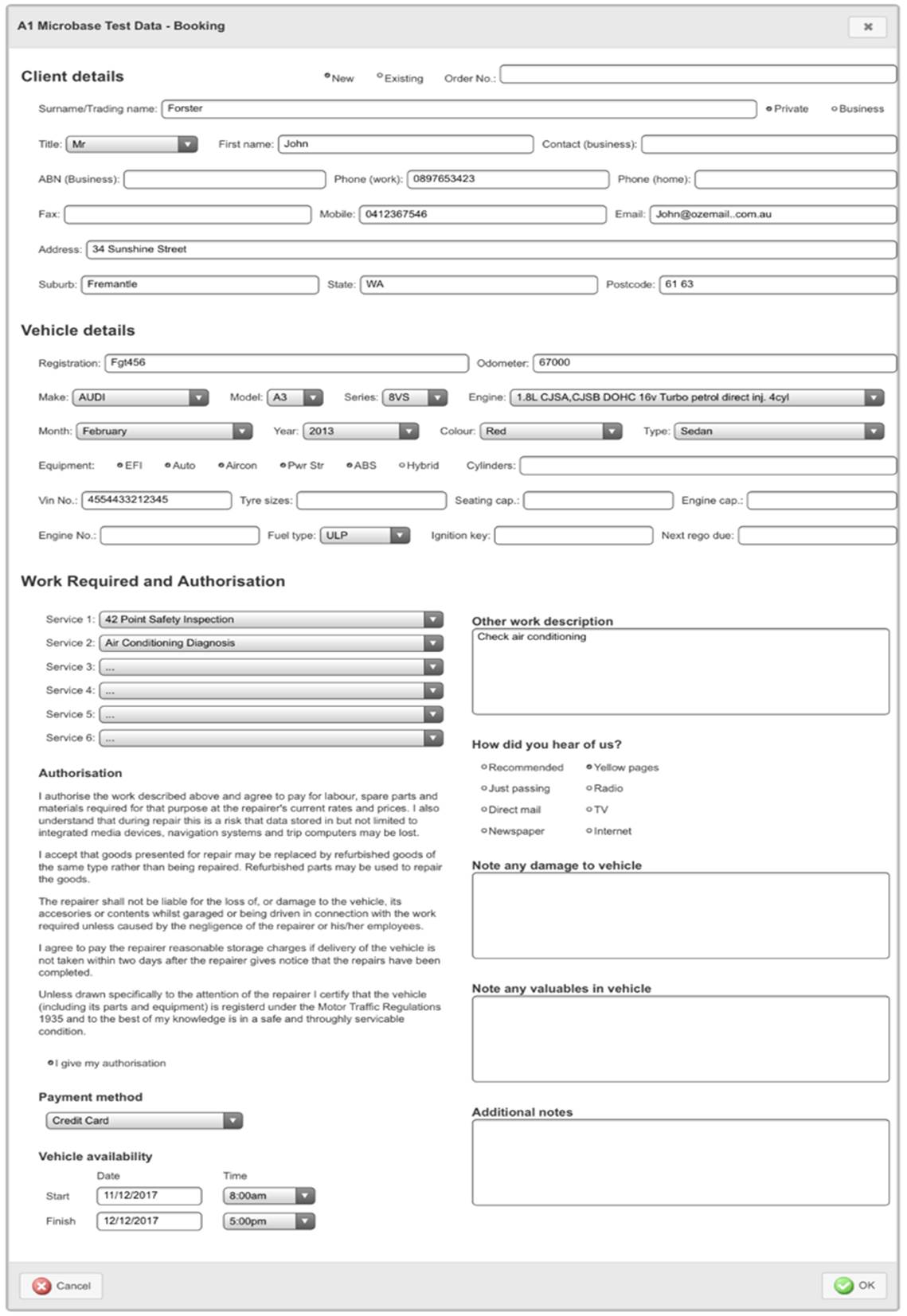
If you are entering a new client select new at the top of form, continue down to the vehicle and booking information ensuring that you select at least one service from your listing. When entering a booking for an existing client all you need to enter is the following information to complete the booking:
New / Existing: Existing
Surname / Trading Name
Private / Business
First Name (if not a business)
Registration
Service / Services
Authorisation
Vehicle availability
Automation will access the client and vehicle details already on file
To finalise the booking process select OK from the bottom of form.
Open client on your terminal and you will now see the booking on your diary for the date specified, you can of course add information in the usual way to the booking form if you wish.

Overview: Sites that are accessing data remotely have access to two “top level” reports online that can be run over any date selection. Information contained in these reports summarises activity over the chosen period so management can get an overview of what has occurred on site.
Firstly your user will need to have access setup in settings / database settings / manage users. To gain access securely you must have users listed flagged for access to the online reports, the option exists at the bottom of the user profile display.

Accessing, online reporting: The access point is: http://www.microbase.com.au/reports
You will see the familiar login screen, select your site, user and password to open the report selection.
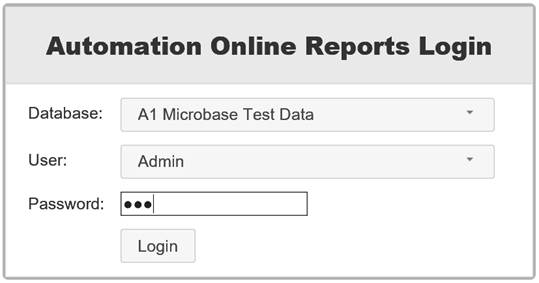
The opening screen allows you to select the report type and from to date range, once your selections are complete point and click on run.
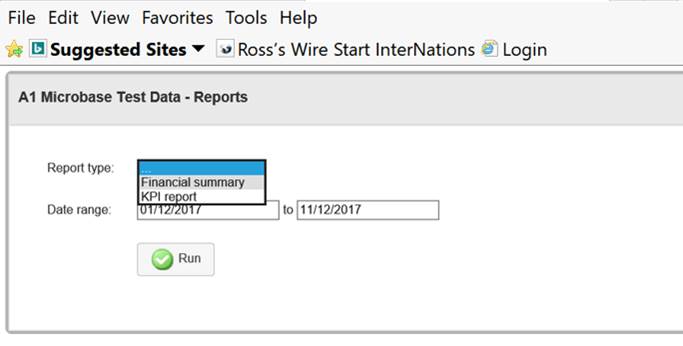
Financial Summary |
The financial summary displays a “snap shot” of your financials for a selected period, including your average daily operating costs and daily average net profit. The report also totalises your key asset and liability accounts as of the last day of the report period
|
KPI Report |
Displays Profit and Loss, gross profit ratios and productivity by technician |
|
|